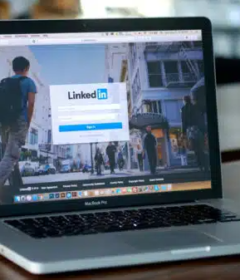How To Use LinkedIn To Improve Organic Visibility
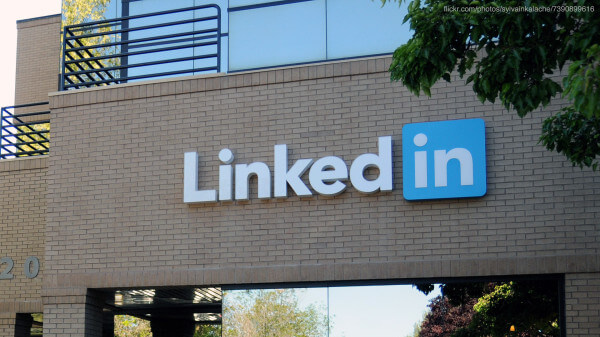
I was recently doing some link building for a client and noticed that a LinkedIn profile for their top competitor appeared in the listing of strong incoming links in one of the review tools we use. But our client also has LinkedIn profiles pointing to their website, so I wondered, why weren’t those links appearing […]
But our client also has LinkedIn profiles pointing to their website, so I wondered, why weren’t those links appearing in the strong link listings too? So, I set out to look at the differences that might affect the strength of incoming links from LinkedIn.
In this article, I’ll cover a couple of steps you can take to help improve the visibility of your LinkedIn content with search engines as well as within the LinkedIn community, increase the exposure of your LinkedIn updates, and improve traffic to the Web content you point to in LinkedIn updates.
It’s important to realize that LinkedIn isn’t only for B2B. It’s effective for any company to network with connections in the industry, with vendors and partners, to find resources, for recruiting, etc.
Setup A LinkedIn Company Page
One of the main differences between our client’s LinkedIn Profile(s) and the profiles of that top competitor was that their competitor has a LinkedIn Company Page with employees associated with it. Our client has some employees with profiles that link to their website, but they do not have a Company Page.
What are LinkedIn Company Pages?
From Linkedin: “Company Pages are a company’s profile of record on LinkedIn and a powerful way to speak to millions of professionals through word-of-mouth recommendations and trusted testimonials. It’s like a LinkedIn profile for a company.
Company Pages present an opportunity to reveal the human side of your company. Provide a peek at the individuals behind your brand and highlight how members use your products.
As an example, here is Search Engine Land’s LinkedIn Company Page.
How To Setup A Linkedin Company Page
A current employee whose position is listed on their own LinkedIn profile can setup a Company Page. You’ll need a company email address (e.g. john@companyname.com) that is one of the confirmed addressees on your LinkedIn account.
Start here and follow the steps to setup your Company Page.
Here are some helpful resources about Company Pages:
LinkedIn Learning Center article on Company Pages
LinkedIn FAQs about Company Pages
Associate Employees With Your Company Page
Once your company page is setup, have some of your employees associate their LinkedIn profiles with your Company Page. Here are the steps to associate a profile with a Company Page:
- Click Profile at the top of your home page.
- Click Edit next to your current position at the company.
- Click the Change Company link.
- Type the full company name.
- Select the correct company name from the dropdown list.
- Click Update.
Have Your Employees Optimize Their Public Profiles
Having your employees optimize their profiles helps make the content on their profile more visible to others within the LinkedIn community and with search engines.
Here are the steps to optimize a profile:
Login to LinkedIn.
Hover over your profile name in the upper right corner of the profile screen and choose Settings

Hover over profile name and choose Settings
In the Settings section, choose “Edit your public profile”
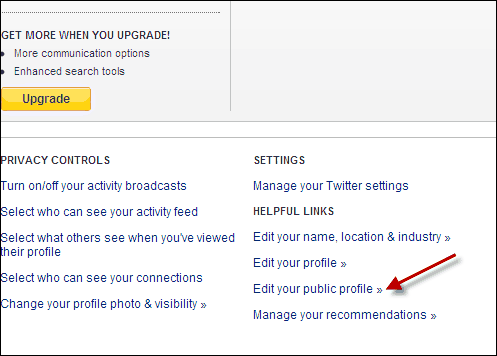
Check “Make my public profile visible to everyone”. Then select as many of the options below as you are comfortable with.
The Headline, Summaries with specialties, Additional Information / Websites are helpful for search results.
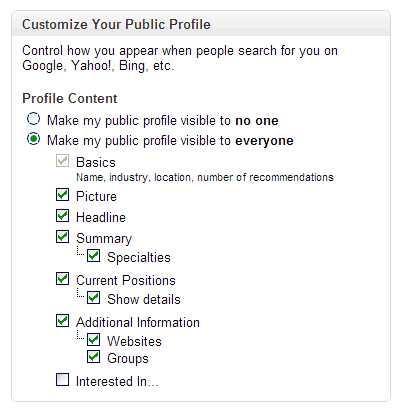
Have Your Employees Share Your Updates On Their Profiles
When you have important updates to share ask some or all of your employees to post the update on their LinkedIn Profiles.
For example, when you want to announce that helpful video you put up on YouTube or that great how-to article that was just published (such as we talked about last time in The Guide To Effective Article Marketing ) ask your employees to Share the Update on their profiles with a link to the content:
- Paste the URL to your content in the Linkedin “share an update” window.
- Then overwrite the URL with a note. After you see the snippet of the content in the window below you can erase the URL and put a note in:

Share an Update on Linkedin
Having employees share updates on LinkedIn can get your update in front of thousands of people on LinkedIn who may in turn share it, bookmark it, Like it, link to it, etc.
For example, if you have 50 employees with LinkedIn profiles each with an average of 100 connections and most of them posted an update about a great article your company published on its website, thousands of connections on LinkedIn, many who are familiar with your company and (hopefully) favorably predisposed, may see that announcement.
Tip: Think twice about allowing too many Automated Updates
Like most social networking sites, you can have updates from other social sites, such as your blog posts and tweets, automatically updated on a LinkedIn Profile. I’d think twice before allowing too many automated updates to appear on LinkedIn (or other social networks). I have some connections that have so many updates appearing (mostly from Twitter) that I’m afraid to say I ignore all their updates. There’s just too many.
Yes, all these updates increase visibility on LinkedIn, but too many updates may keep your human connections from noticing the important ones. I’ve turned off auto updates from Twitter to our Facebook and LinkedIn accounts long ago.
I submit most Facebook updates about important blog posts, articles, etc., manually so as not to overload our Facebook connections with updates. Plus, I can then craft a custom note about each update. I may start doing the same on LinkedIn for only our best blog posts and turn off the auto updates from our blog.
The End Goal
Having a company page with associated employees (each with optimized profiles) who are active with a large number of connections, can increase the visibility of your content both on LinkedIn and with search engines, while giving you a effective online networking tool to communicate with hundreds or thousands of connections.
Sharing updates with these connections should help increase awareness of your messages and the Web content you link to in your updates, and possibly increase the rankings of that content as your connections share, bookmark/like, and link to your content.